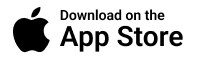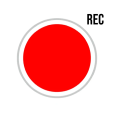
Call Recorder
Call Recorder offers everything you
need to record your calls and manage recordings
few taps and access conversations anywhere,anytime!

Frequently Asked Questions
Tap “Contacts” or “Keypad” to choose a contact or enter the phone number directly. Step 1. Start outgoing call. The app will offer to dial a Service Number first. This number will handle the recording for you. Step 2. While being connected to the assist number, you will be prompted to dial your contact. Step 3. Merge calls. You may join the conversation now.
Tap “Contacts” or “Keypad” to choose a contact or enter the phone number directly. Step 1. Start outgoing call. The app will offer to dial a Service Number first. This number will handle the recording for you. Step 2. While being connected to the assist number, you will be prompted to dial your contact. Step 3. Merge calls. You may join the conversation now.
Tap “Contacts” or “Keypad” to choose a contact or enter the phone number directly. Step 1. Start outgoing call. The app will offer to dial a Service Number first. This number will handle the recording for you. Step 2. While being connected to the assist number, you will be prompted to dial your contact. Step 3. Merge calls. You may join the conversation now.
Tap “Contacts” or “Keypad” to choose a contact or enter the phone number directly. Step 1. Start outgoing call. The app will offer to dial a Service Number first. This number will handle the recording for you. Step 2. While being connected to the assist number, you will be prompted to dial your contact. Step 3. Merge calls. You may join the conversation now.
Tap “Contacts” or “Keypad” to choose a contact or enter the phone number directly. Step 1. Start outgoing call. The app will offer to dial a Service Number first. This number will handle the recording for you. Step 2. While being connected to the assist number, you will be prompted to dial your contact. Step 3. Merge calls. You may join the conversation now.
Tap “Contacts” or “Keypad” to choose a contact or enter the phone number directly. Step 1. Start outgoing call. The app will offer to dial a Service Number first. This number will handle the recording for you. Step 2. While being connected to the assist number, you will be prompted to dial your contact. Step 3. Merge calls. You may join the conversation now.
Tap “Contacts” or “Keypad” to choose a contact or enter the phone number directly. Step 1. Start outgoing call. The app will offer to dial a Service Number first. This number will handle the recording for you. Step 2. While being connected to the assist number, you will be prompted to dial your contact. Step 3. Merge calls. You may join the conversation now.